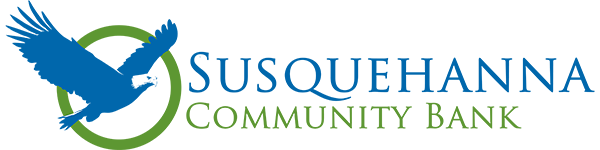FREQUENTLY ASKED QUESTIONS
Have a question? You’ve come to the right place! Questions are broken down into categories.
If you can’t find what you’re looking for and still need assistance, Contact Us today!
Q: What is Susquehanna Community Bank’s routing number?
A: Our bank routing number is 031315544.
Q: What is the telephone number for Telephone Banking System?
A: Our 24/7 automated Telephone Banking System can be reached at (570) 568-BANK (2265).
Q: Why do you ask such personal questions when I call or email to get account information?
A: In order to further assist you with your account, we must be able to verify your identity. By verifying information that only you should know, we can be sure we are speaking to the owner of the account in question.
Q: I applied to open a new account online. What happens next?
A: You will be contacted by a Susquehanna Community Bank employee via email when your Online Account Application has been processed. You can submit required items here.
Q: How often is my account information updated?
A: Account information is updated in real-time, offering you the most current information available.
Q: How secure is my personal account information?
A: Susquehanna Community Bank uses the latest Internet security available, including secure communications (SSL), firewalls, 128 bit encryption, and operating systems that have been designed to provide maximum security. We’ve implemented an Extended Validation (EV) certificate that confirms our site’s security, to replace the Multi-Factor Authentication (MFA) picture and phrase that you are accustomed to seeing. You can verify that the site is using the EV certificate by looking at your browser’s address bar. For most users, the address bar will turn green and display Susquehanna Community Bank next to it. There may be some display differences depending on your browser.
Q: Why am I signed off occasionally and have to sign in again?
A: If Personal Online Banking has been inactive for a period of time, you will automatically be signed off to prevent unauthorized use of your accounts, and to prevent others from viewing your information.
Q: What is new in the updated Online Banking website?
A: The new Online Banking website has a new, modern layout and design. It also includes several new features including External Transfers (transfer funds to other financial institutions or brokerage firms) and Online Account Opening.
Q: How do I change my password?
A: To change your password, click on Profile at the top of the screen. Click on the Edit button next to Password. Enter your current password, enter the new password, and confirm the new password. Click the Save button.
Q: How do I update my security challenge questions?
A: To update your security challenge questions, click on Profile at the top of the screen. Click on the Edit button next to Challenge questions. Select the challenge questions that you wish to use and provide answers for them. Click the Save button.
Q: How do I update my Email address?
A: To update your Email address, click on Profile at the top of the screen. Click on the Edit button next to Email. Enter and confirm your new Email address. Click the Save button.
Q: How do I view my account statements?
A: You can access 18 months of account statement online. Go to Accounts and then click on “E-Statements & Notices” to view your statements online. To view more than 6 months of statements, click on the “Search” icon at the top of the screen and select your desired dates.
Q: I opened a new account. How can I enroll that account in E-Statements?
A: • To enroll an account in E-Statements, click on menu, then click on Statement Preference.
• Accept the disclosure, if you have not already.
• Find the account you would like to update and use the drop down to select Electronic.
• Click “Save” when finished.
Q: What is Mobile Banking?
A: Mobile Banking is a service offered by Susquehanna Community Bank which allows you to access your account information 24 hours a day, 7 days a week, from any smart phone using a downloadable application found in your phone’s app store.
Q:Which phones can I use with Mobile Banking?
A: Hundreds of modes are supported including these major brands: iPhone, HTC, LG, Motorola, Nokia, Pantech, Samsung, Sanyo and Sony Ericsson. Phones on a number of different operating systems are supported including, but no limited to, Android, iOS, Symbian, Windows Mobile, Linux, Palm webOS and Maemo. Participating carriers include, but are not limited to, AT&T, Verizon Wireless, Sprint, T-Mobile®, U.S. Cellular®.
Q: Can I use my iPad with Mobile Banking?
A: Yes. Visit your app store and search for Susquehanna Community Bank and begin banking on the go!
Q: Who can enroll in Mobile Banking?
A: Any Susquehanna Community Bank customer who has a smart phone can download our Mobile Banking app.
Q: Is there a fee for Mobile Banking?
A: No, Mobile Banking is a free service! However, regular text and data package charges may apply, so check with your wireless carrier if you have any questions.
Q: Is Mobile Banking safe?
A: Yes, Mobile Banking employs industry best practices with regards to security. It has been assessed against industry security criteria by a number of independent system security experts. Customers are authenticated by username and password and no files are stored on your phone. Additionally, encryption is used for all transactions so that your sensitive information is protected. It is not recommended to use Mobile Banking on a Wi-Fi connection.
Q: What if my mobile device is lost or stolen?
A: If your mobile device is lost or stolen, no one can access your account without knowing your password and, in some cases, your unique username. To prevent unauthorized access to your account, you can deactivate your phone in Online Banking, or call us at (570) 568-6851 and we’d be happy to assist you.
Q: How current is the account and transaction information?
A: One of the greatest benefits of Mobile Banking from Susquehanna Community Bank is that it provides real-time account information. When you view your account balances, you see the current available balance and when you view transaction history, you see the most recently posted transactions.
Learn more on Zelle‘s website: https://www.zellepay.com/support
Q: How do I enroll?
A: Log in to Online Banking or your Mobile App. Navigate to Bill Pay and select “Send Money with Zelle”. Accepts the terms & conditions, enter your email address or U.S. mobile phone number, receive a one-time verification code, enter it, and you’re ready to start sending and receiving with Zelle. You must be enrolled in Bill Pay to use Zelle. Enroll today.
Q: When I try to enroll, I receive a message stating that I was already enrolled. Why?
A: A few reasons why you may be receiving this message:
1. your mobile number or email address is already enrolled with a bank or credit union
2. your mobile number or email address is already enrolled with clearxchange.com
In order to enroll with a different bank or credit union, or in the Zelle app, your mobile number or email address must be removed from where it was initially created. To do so, contact the customer support team of where you initially enrolled and ask to remove your mobile number or email address. If you aren’t sure where you initially enrolled, contact Zelle customer support at 844-428-8542 or get in touch through their support page at zellepay.com/support/contact. Once completed, you may then enroll that mobile number or email address and start sending or receiving money with Zelle.
Q:How do I send money?
A: To send money using Zelle, simply add a trusted recipient’s email address or U.S. mobile phone number, enter the amount you’d like to send and an optional note, review, then hit “Send.”
Q: How do I request money?
A: To request money using Zelle, choose “Request,” select the individual(s) from whom you’d like to request money, enter the amount you’d like to request and an optional note, review, and hit “Request.”
Q: How do I receive money?
A: To receive money using Zelle, just share your enrolled email address or U.S. mobile phone number with a trusted friend and ask them to send you money with Zelle.
Q: Can I cancel a payment?
A: You can only cancel a payment if the person you sent the money to hasn’t yet enrolled with Zelle. To check whether the payment is still pending because the recipient hasn’t yet enrolled, you can go to your activity page, choose the payment you want to cancel, and then select “Cancel This Payment”. If the person you sent money to has already enrolled with Zelle, the money is sent directly to their bank account and cannot be canceled. This is why it is extremely important to only send money to people you know and trust, and to always ensure you’ve used the correct email address or U.S. mobile phone number for the recipient when sending money. If you sent money to the wrong person, we recommend contacting the recipient and requesting the money back. If you are unable to get your money back, please contact us at 570-568-6851.
Q: Does it cost anything to have a debit card?
A: No. Having a debit card is free and there are no monthly fees.
Q: Where can I use my debit card?
A: Your debit card is accepted anywhere Visa® is accepted.
Q: Can you tell me more about the Mobile Banking feature “Card Management”?
A: Card Managaement helps keep your debit card secure by giving you the power to turn off your card to prohibit transactions from occurring on your account. If you’ve misplaced your debit card, instead of cancelling it right away, you can turn the card “off”, which can be reversed. If you locate your card and confirm that it hasn’t fallen into the wrong hands, all you have to do is turn your card “on” to resume use. Cancelling your card is necessary if you know that it is lost or stolen. If you do turn your card “off”, any recurring transactions you had previously set up will still occur. Turning your card OFF will not affect your checks, mobile or online transfers, bill payments, or any other type of transactions in your account(s). Click “Cards” within your Mobile Banking App to get started.
Q: How do I use the Manage Cards feature?
A: Simply log in to our Mobile Banking app and tap “Cards” to get started.
Q: When should I use Card Management to turn “off” my debit card?
A: When you temporarily misplace your debit card, you can turn “off” access until you find your card by using our mobile banking app. Once you locate the card, you can turn “on” your card in seconds and simply begin using it.
Q: Should I use Card Management if I lost or suspect my debit card has been stolen?
A: If your debit card is lost or stolen, or if you notice unauthorized transactions, please call 570-568-6851 during business hours or 1-800-554-8969 after hours and on weekends. Turning the card “off” doesn’t serve as a notice that it’s lost or stolen or that an unauthorized transaction has posted to your account.
Q: Who can use Card Management to turn their debit cards “off”?
A: Any cardholder may turn his/her individual cards “off” or those cards of a joint account holder.
Q: Does turning my card “off” turn all card numbers on the same account “off”?
A: No, you need to turn individual cards “off”. If you wish to turn other cards “off” that access the same account, you must either instruct the other cardholder to use Card Management via their mobile app or if you’re a joint cardholder, you can use Card Management.
Q: Is there a fee for Card Management?
A: Card Management is a feature of the mobile banking app that is offered as a free service to customers. Message and data rates may apply by your mobile service provider.
Q: Do I have to have a specific account to use Card Management?
A: No, any customer that has a debit card and a smartphone can take advantage of this extra layer of protection for peace of mind.
Q: Can I limit or block specific merchant categories instead of turning my card completely off?
A: Yes, you can set transaction limits and block specific merchant categories. These blocks and limits are in addition to our limits and restrictions already setup. If you choose to block a merchant category, you can click on the category and view a list of types of merchants in that category.
Q: Will previously authorized transactions be paid?
A: Yes, and any recurring transactions that the merchant has coded and identified as recurring, will still occur. Turning your card OFF will not affect your checks, mobile or online banking transfers, bill payments, or any other type of transactions in your account(s). You will need to remove the freeze to set up any new recurring charges.
Q: What happens when I use Card Management to turn my debit card “off”?
A: Turning your debit card “off” temporarily stops the following transactions until you turn your card “on”:
- Purchases
- ATM withdrawals
While your debit card is frozen, the following debit card transactions are allowed:
- Returns
- Credits
Q: How often can I use Card Management to turn “off/on” my debit card?
A: You can turn “off/on” your card through our mobile app as often as you like.
Q: Is there a time limit on how long the “off” will remain on my debit card?
A: No, your debit card will remain “off” until you turn it “on” through our mobile app.
Q: Does the “on/off” status of my card carry over if I receive a new or replacement card?
A: New Debit Card – No, the card number will be different from your old card and the “on/off” status won’t carry over to the new card. Replacement Debit Card – Yes, the card number will be the same number as your existing card, and the “on/off” status will carry over.
Q: Is there a way to easily monitor my debit card transactions?
A: Yes, you can stay in control of your debit card expenditures and monitor your account from suspicious activity by using our mobile app, setting up alerts via text, email or Push notifications for all point-of-sale and ATM transactions.
- If you don’t recognize a transaction, contact us immediately at 570-568-6851 during business hours or contact us via our website. If it’s a merchant error that you accidentally authorized, please try to resolve it with the merchant first. If that doesn’t work, contact us using the methods above.
Q: I’m traveling. How do I make sure my card works?
A: Let us know before you go by calling 570-568-6851 during business hours or contacting us via our website. We’ll make sure that you can continue to use your Susquehanna Community Bank debit card without interruption. Using our mobile banking app, be sure to remove any freezes you may have originally placed to ensure your debit card is not rejected.
Q: Do I have to be enrolled for Online Banking to receive Secure Alerts?
A: Yes, you can set up text and email alerts by logging into Online Banking. Or, you can choose to receive push notifications, which are set up from within the Mobile Banking app.
Q: Can I use alerts to help guard against fraud?
A: Absolutely. We recommend that all customers set-up Secure Alerts to monitor account activity. When you activate Secure Alerts you’ll know exactly what’s happening with your money, and you can watch for suspicious activity in real-time.
Q: Is there a fee to receive alerts?
A: No. This is a free service. However note that text message and data fees may be charged by your service provider to receive text alerts.
Q: How do I sign up to receive Secure Alerts?
A: Simple. Just log into Online Banking and select Alerts. You can choose the alerts you wish to receive from the Alert Options tab.
Q: Can I send alerts to more than one person?
A: Yes. When setting up alerts, in the Contact Options tab there is a link to add additional email addresses and text numbers.
Q: How do I activate an email address or phone number to receive alerts?
A: When setting up alerts from the Contact Options tab, just click “send activation code”. Type the code you receive into the activation box.
Q: Can I choose to not receive alerts in the middle of the night?
A: Yes. Each alert you choose has a “do not disturb” option. Any alerts generated during that time period will be held until that period ends.
Q: Can I review past alerts?
A: Yes. Log onto Online Banking and go to the Sent Alerts screen. It displays a list of your alerts with the details. You can mark as read or delete past alerts from here. You can also view past alerts from our Mobile Banking app.
Q: How do I delete or modify alerts?
A: From the Alert screen, click the Overview tab to view all of your alerts. Click to Edit or Delete any existing alert.
Q: Can I take action from an alert?
A: Secure Alerts will soon offer the ability to take action directly from the alert.
Q: Can I set up alerts from the Mobile Banking app?
A: Yes. To set up push notifications through our Mobile Banking app, just log on, select More from the main menu, then Alerts. Turn on Push Notifications. Once turned on, you can set up account alerts, security alerts, and view your recent history of alerts sent.
Q: What are the system requirements to receive alerts through the Mobile Banking app?
A: Our Mobile Banking app supports mobile devices using operating system versions of Android 4.1 or Apple iOS 8 or newer.
Q: What types of Account Alerts can I set up?
A: You can set up alerts for low account balance, loan due dates, cleared deposits, general account information, and much more. Log into Online Banking and select “Alerts” from the main page to see all available alert options.
Q: How Can I receive Alerts
A: Alerts can be received via email, text message, or through online banking.
IDPROTECT®Identity theft can happen to anyone. It’s our top priority to help you better protect yourself, your family and your joint account holders.
OUR TEAM OF EXPERTS
IS HERE TO HELP
CALL: 570-568-6851
During Normal Business Hours
We take pride in delivering a better banking experience across the Susquehanna Valley and beyond.
We’d love to hear from you!